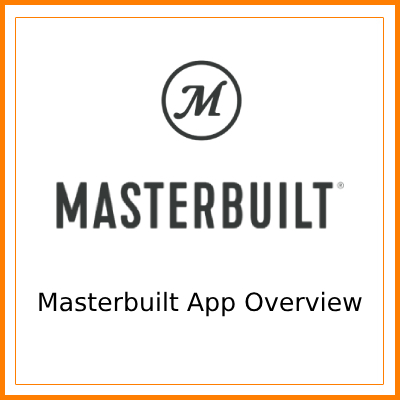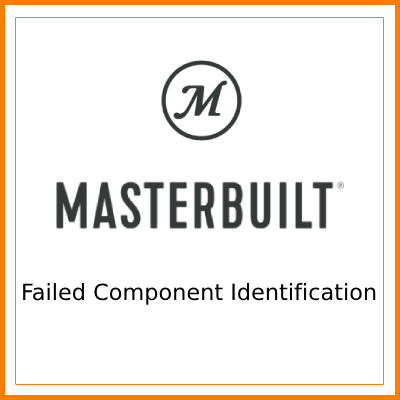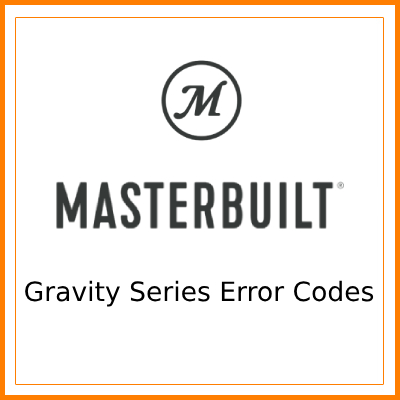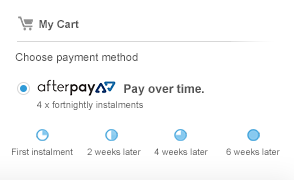MASTERBUILT - Failed Component Identification
Welcome:
This document will help you identify if one of your components has failed.
Please reference this document for any of the following concerns:
Please reference this document for any of the following concerns:
- My fan won’t turn on
- My fan isn’t working properly
- My controller isn’t working properly
- My controller turns off during a cook
- My controller resets itself during a cook
- My controller freezes
Applied Products:
Gravity Series™ 560 Digital Charcoal Grill + Smoker
MB20040220
MB20041020
Gravity Series™ 800 Digital Charcoal Griddle + Grill + Smoker
MB20041020
MB20040221
MB20042221
MB20010122
Gravity Series™ 1050 Digital Charcoal Grill + Smoker
MB20042221
MB20010122
MB20041220
MB20041320
40-inch Digital Charcoal Smoker
MB20041320
MB20060321
MB20061321
MB20061321
.png) My Controller or Fan isn’t Working Correctly: 2
My Controller or Fan isn’t Working Correctly: 2
Do This First:
- Reset your controller:
- STEP 1: Power OFF your cooking device.
- STEP 2: Unplug your cooking device from the wall.
- STEP 3: Wait 5 minutes, plug it back in.
- STEP 4: Your controller is reset - check to see if the problem persists.
- Check your temperature sensor:
- Power OFF your cooking device.
- Your temperature sensor may not be plugged in correctly, or it is dirty.
- Remove the temperature sensor, clean the plug with a cloth, reconnect.
- Visual Inspection:
- Power OFF your cooking device. Make sure your device is not hot.
- Check all of the wire connections for visual damage. Check the fan, controller, doors, lids, and switch connections.
.png)
- Confirm the wires are connected properly and correctly. Refer to your instruction manual for more details.
- Check the controller for visual damage or water penetration. Water can damage your controller.
- Check the fan for visual damage. Are there any cracks or damages in the fan or fan housing?
- Check for debris in fan. You may need to remove the fan cover to remove any debris that has gotten into the fan.
- To remove the fan cover, remove the 4 screws in the corners of the fan shroud.
.png)
- Check the switches for visual damage.
- If any components have failed visual inspection, they should be replaced. Contact Masterbuilt Customer Service.
- Check the wall plug:
- Make sure the breaker or GFCI is not tripped. Make sure the unit is plugged into the wall.
- If you are using an extension cord, make sure it is an outdoor grounding -type 3- wire cord, marked with the suffix “W” and with the statement, “Suitable for Use with Outdoor Appliances”.
- Check the doors / lids:
- Close all the doors and lids.
- The fan will not run if the hopper lid door is open, the ash door is open, or the lower door on the Digital Charcoal Smoker is open.
Fan Information:
• Your fan will turn off in the middle of a cook once your set temperature has been reached.
• The fan will turn back on once the temperature is below the set temperature.
• The fan will turn back on once the temperature is below the set temperature.
Controller Information:
• An error code will display on your cooking device control panel starting with “Err” followed by a number.
• It is normal to see the “V” and “R” code when you plug in your cooking device. This is not an error.
• An alarm will sound when your meat probe reaches the set temperature. This is not an error.
• It is normal to see the “V” and “R” code when you plug in your cooking device. This is not an error.
• An alarm will sound when your meat probe reaches the set temperature. This is not an error.
.png)
“OPEN” is displayed on my controller, and my lid / door is NOT open:
• You need to check your switches. See PHASE 4 of this document.
.png) Failed Component Identification Troubleshooting 3
Failed Component Identification Troubleshooting 3
PHASE 1 - Test your controller:
• STEP 1: Power OFF your cooking device. Unplug the electric wire harness kit from the controller (unplug the red and black wire from the controller, NOT the power cord).
.png)
• STEP 2: Turn ON your controller and set your temperature.
• STEP 3: Is the problem resolved?
A. No, your controller still does not work correctly. Your controller needs to be replaced. Contact
Masterbuilt Customer Support. If a new controller does not fix your problem, move to PHASE 2.
B. Yes, your controller now works correctly. Continue reading to further troubleshoot the faulty
component.
• STEP 4: Plug the electric wire harness kit back into the controller. Power OFF your cooking device.
.png)
• STEP 2: Turn ON your controller and set your temperature.
• STEP 3: Is the problem resolved?
A. No, your controller still does not work correctly. Your controller needs to be replaced. Contact
Masterbuilt Customer Support. If a new controller does not fix your problem, move to PHASE 2.
B. Yes, your controller now works correctly. Continue reading to further troubleshoot the faulty
component.
• STEP 4: Plug the electric wire harness kit back into the controller. Power OFF your cooking device.
PHASE 2 - Test your wire harness:
• STEP 5: Disconnect your fan. Find the single wire connected to the fan. Disconnect that wire from the device. Do this while your cooking device is OFF and NOT hot.
.png)
• STEP 6: Power ON your controller and set your temperature.
• STEP 7: Is the problem resolved?
A. Yes, your controller now works correctly. Continue to PHASE 3 to continue troubleshooting the faulty
component.
B. No, your controller still does not work correctly. Continue to PHASE 4 to continue troubleshooting the
faulty component.
.png)
• STEP 6: Power ON your controller and set your temperature.
• STEP 7: Is the problem resolved?
A. Yes, your controller now works correctly. Continue to PHASE 3 to continue troubleshooting the faulty
component.
B. No, your controller still does not work correctly. Continue to PHASE 4 to continue troubleshooting the
faulty component.
PHASE 3 - Test your fan:
• STEP 8: Power OFF your cooking device. Remove the fan from product. Use caution, do NOT put your fingers in or near fan blades.
• STEP 9: Plug fan wire directly into red and black wire on controller. Note, you will need to unplug the electric wire harness kit from the controller as you did in PHASE 1
• STEP 9: Plug fan wire directly into red and black wire on controller. Note, you will need to unplug the electric wire harness kit from the controller as you did in PHASE 1
.png)
• STEP 10: Power ON your controller and set your temperature.
• STEP 11: Is the problem resolved?
A. No, your controller still does not work correctly, or your fan does not turn ON. Your fan needs to be
replaced. Contact Masterbuilt Customer Support.
B. Yes, your controller now works correctly, or your fan turns ON. Continue to PHASE 4 to continue
troubleshooting the faulty component.
.png) Failed Component Identification Troubleshooting Cont. 4
Failed Component Identification Troubleshooting Cont. 4
PHASE 4 - Clean your switches:
• STEP 12: Rewire your cooking device as it was when you first assembled it. Plug your fan back into the electric wire harness kit. Plug your electric wire harness kit back into the controller. Power OFF your cooking device.
.png)
• STEP 13: Press the lid / door switch down rapidly 10x to ensure the contact points are clean and not sticking. Quickly pressing and releasing the switch will help clean the contact points.
• Spray a small amount of non-corrosive degreaser into the switch. Again, quickly press the lid / door switch down rapidly 10x.
• STEP 14: Is the problem resolved?
A. Yes, your controller now works correctly, and your fan turns ON. Troubleshooting complete.
B. No, your controller does not work correctly, or your fan does not turn ON. Continue to PHASE 5 to
continue troubleshooting the faulty component.
.png)
• STEP 13: Press the lid / door switch down rapidly 10x to ensure the contact points are clean and not sticking. Quickly pressing and releasing the switch will help clean the contact points.
• Spray a small amount of non-corrosive degreaser into the switch. Again, quickly press the lid / door switch down rapidly 10x.
• STEP 14: Is the problem resolved?
A. Yes, your controller now works correctly, and your fan turns ON. Troubleshooting complete.
B. No, your controller does not work correctly, or your fan does not turn ON. Continue to PHASE 5 to
continue troubleshooting the faulty component.
PHASE 5 - Test your switches:
- STEP 15: Power OFF your cooking device.
- STEP 16: Remove the hopper lid switch from the top of the hopper with the 2 screws. OR on the Digital Charcoal Smoker, remove the top door switch with the 2 screws (the box on the outside of the smoker by the top door latch).
- STEP 17: Disconnect the 2 wires from inside the switch.
.png)
.png)
- STEP 18: Connect the switch wires to each other temporarily as pictured below.
.png)
.png)
- STEP 19: Power ON your cooking device, set your temperature.
- STEP 20: Is the problem resolved?
A. No, your fan does not turn ON. Continue to STEP 21.
B. Yes, your fan turns ON. Your hopper lid switch (grill), or top door switch (smoker) needs to be
replaced. Contact Masterbuilt Customer Support.
- STEP 21: If the fan did not come on, reassemble the hopper lid switch or the top door switch.
- STEP 22: Repeat steps 15 - 19 for the ash door switch. You can find the ash door switch on the lower part of your hopper behind the heat shroud. OR on the Digital Charcoal Smoker, repeat the steps for the lower door switch.
- STEP 23: Is the problem resolved?
A. No, your fan does not turn ON. Your electric wire harness kit needs to be replaced. Contact
Masterbuilt Customer Service.
B. Yes, your fan turns ON. Your ash door switch (grill) or lower door switch (smoker) needs to be
replaced. Contact Masterbuilt Customer Support.
.png)